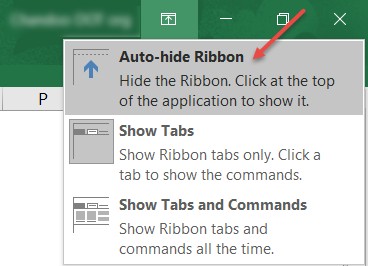Ever wanted to show your workbook to someone and felt that you had less screen real estate? This tip will help you get more out of your workbook.
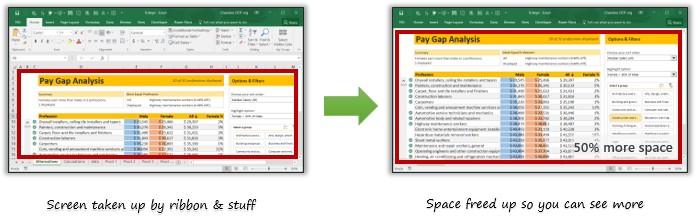
So how to get 50% more space for your workbooks?
Simple, just follow these steps.
- Go to View ribbon
- Uncheck “Formula Bar” and “Headings”. This will hide both formula bar and column / row headings from screen.
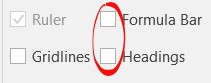
- Now press CTRL+F1. This will toggle ribbon to outline view.
- Bingo, you suddenly have 50% more space to show your spreadsheets.
Want even more space? Go Full Screen
In Excel 2010 or prior, activate Full Screen mode from View ribbon.
In Excel 2013 or above, use Auto hide ribbon option to mimic full screen behavior.
So there you go, enjoy expanded excel estate.
How do you display workbooks to colleagues?
I use above technique in all my videos / online classes to showcase the workbooks.
What about you? How do you display your workbooks in a meeting / presentation? Share your tips in the comment section.
Also read:
- Show only few rows & columns in your reports
- 10 Tips to make better & boss proof workbooks
- Want more quick tips? read on.