The other day, I found myself making copies of a templated report worksheet. After trying the usual route of “right click on source sheet, select move or copy, check create a copy and press OK” a few times, I thought “well that is asinine.” So I figured, may be CTRL+Drag will create a copy. And what do you know, it does.
So that is our quick tip for the day. Whenever you need to make a copy of something, simply hold CTRL key and drag the thing.
It works for charts, drawing shapes, worksheets and even ranges. Heck, you can even use it in Windows Explorer to make copies of any files / folders.
Here is a quick demo:
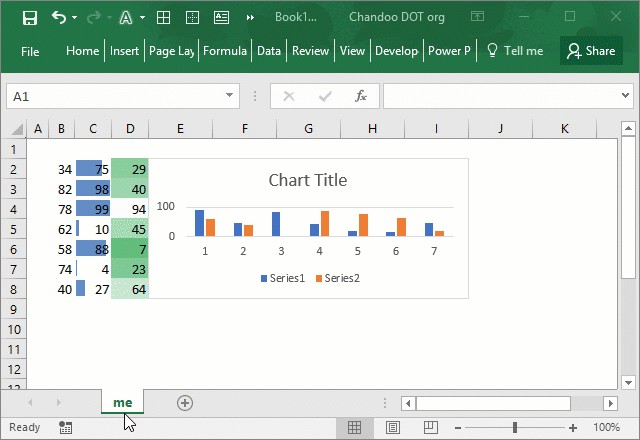
Love to stay in control? Here are few more CTRL shortcuts for you
- Use CTRL+Enter to get same data in to multiple cells
- Jump to active cell with CTRL+Backspace
- CTRL+click to speed up formula entry
- Clones, twins and lookalikes – Excel tips from an excited dad
Ciao…







