Let’s say you have a date in A1 and want to find out future date after 2 years, 4 months and 9 days.
Here are a few formulas you can try.
- =A1 + DATE(2,4,9)
- =EDATE(A1, 2*12+4) + 9
- =A1 + 2*365 + 4*30 + 9
Surprisingly, each formula gives a different result! So which one should you use?
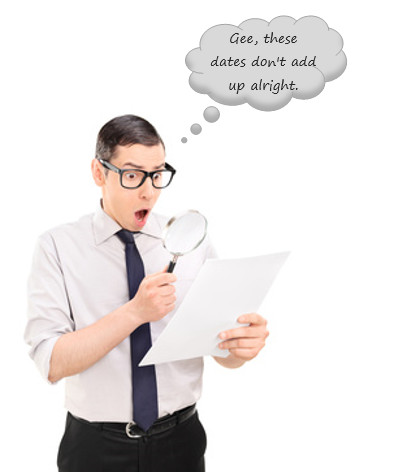
Let’s test them with a sample date to see the results.
Assuming A1 has today’s date, ie 2nd of August, 2016, we get below results respectively.
- 10-NOV-2018
- 11-DEC-2018
- 9-DEC-2018
But which one is the correct answer?
We can use manual calculation to find the correct answer.
Today is 2nd of August 2016, so:
- Adding 2 years to it, we get 2nd of August 2018
- Adding 4 months, we get 2nd of December 2018
- Adding 9 days, we get 11th of December 2018
That means, the correct formula would be =EDATE(A1, 2*12 + 4) + 9
Which one would you use?
My preference is to use EDATE() when doing any date arithmetic that involves months or years. For adding either days, I use simple date + number method. For adding workdays, I use either WORKDAY() or WORKDAY.INTL() formulas.
What about you? What formula would you use to add any number of years, months and days to a give date? Please share your formulas in the comment section.
More dating advice for you
If you and Excel are always on a bad date, you could use some advice. Check out below tutorials to have an amazing dating scene.
- Find the last day of any month with this simple trick
- 42 tips for Excel time travelers
- How to highlight over due items in Excel
- How many Mondays between 2 given dates?
- Calculate Friday the 13ths in an year
- More tips on date & time calculations in Excel
This post is part of our Awesome August Excel Festival.







