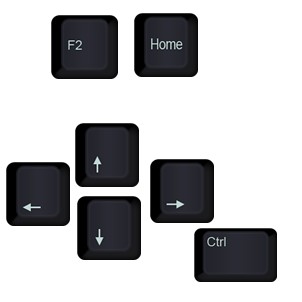 Let’s keep this simple & short.
Let’s keep this simple & short.
Whenever you are editing cells or formulas, the usual sequence is like this:
- Double click on the cell you want to edit
- For existing cells: Go to the left most / right most part and start typing
- For blank cells: start typing right away
Here is a faster sequence:
- Navigate to the cell you want to edit using arrow keys (hold CTRL key to jump all the way to left / right / up / down)
- For existing cells:
- Once you are on the cell, press F2.
- This places cursor right at the end of cell contents or formula.
- To edit the cell from beginning, press HOME key on your keyboard.
- For blank cells: start typing right away
While this might seem like few more steps than mouse approach, it is significantly faster (as you don’t have to juggle hands between keyboard and mouse).
Hope this makes a teeny tiny bit more awesome.
More keyboard shortcuts for Excel:
- Top 10 keyboard shortcuts for you – podcast
- 5 keyboard shortcuts to help you write better formulas
- Complete list of Excel shortcuts arranged by area and usage







