Imagine you work at MI5 as a HR officer. You want to find all agents who have license to kill (licence 7). Your data looks like this:
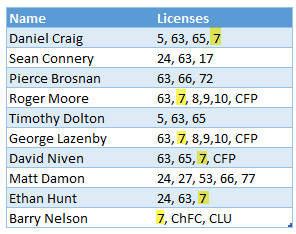
How would you go about it?
If you filter the list or use FIND() or SEARCH() formulas, you will end up with agents who also have licenses 77, 17 or not7. So how would you solve this problem?
Of course, you do what any smart person does. You summon Excel and ask it nicely by using some wicked pattern matching logic.
Finding all cells with 7 in them
Assuming the licenses are in column [licenses], you can use below formula to check if it has 7:
=COUNTIFS(", "&[@licenses]&", ", "* 7,*") > 0
This formula returns TRUE if [@licenses] has 7.
So how does it work?
There are three cases for licenses with 7 in them, as shown below.
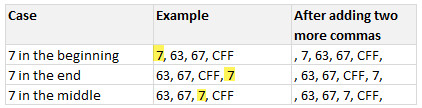
Once we prefix & suffix COMMASPACE to this, we end up with a text that has the pattern:
<COMMA SPACE number><COMMA SPACE number>...
Now, we simply look for the pattern SPACE7, in this by using the * wildcard along with COUNTIFS.
=COUNTIFS(", "&[@licenses]&", ", "* 7,*")
We add a check to see if the count is greater than ZERO (ie did we find the pattern?)
So there you go. Now you can find the agent who can nab the targets.
Related: Using wildcards * ? in Excel VLOOKUP & other functions | Introduction to SUMIFS formula
Adding a few plot twists
Now, your MI5 career would be awfully boring, if there are no plot twists. So Q calls you in to her office and says, “We need a lists of all agents who have any of the licenses 7, 65 or 63. Oh, while you are at it, tell me which agents have all three licenses.”
Damn you Q
the evil is you
for making me do
work I don’t want to
Damn you Q.
So you are back to your desk. Now the licenses to find are in a named range called list.
You can use COUNTIFS() pattern find logic to get the answer.
For sake of simplicity, let’s assume that you have a new column in your data table called as [Two more commas]
Does the agent have any of the licenses in list?
=SUMPRODUCT(COUNTIFS([@[Two more commas]],"* "&list&",*"))>0
The internal COUNTIFS returns an array of values, which the SUMPRODUCT simply adds up.
Does the agent have all of the licenses in list?
=SUMPRODUCT(COUNTIFS([@[Two more commas]],"* "&list&",*")) = COUNTA(list)
Now, let’s hope Q doesn’t add more plot twists. And if she does, you can always post them in the comments so internet can solve them.
Related: Introduction to Excel SUMPRODUCT function
How would you find license to kill?
I am sure COUNTIFS is not the only way to do this. So what would you do in this case? Will you use formulas / VBA or Power Query? Or something else altogether? Go ahead and share your approach in the comments section.
Note: Thanks to Brian who emailed me this problem.







