We are on a tiki tour around NZ. So far we have been to Taupo & Rotorua. And we are doing what you do when you are on a holiday – being lazy, going on walks, swimming in lakes, eating copious amounts of food and getting lost. Of course, all this means, I have very little time to access to internet & my blog. So the updates will be slow for next two weeks. Here is a quick tip (well, two of them) to keep you busy and awesome.
How to remove ugly formatting from your workbooks?
Do you have a colleague or boss (shudder) that loves to apply their special touches to every workbook their mouse lands on? Do you constantly wince and whine when you have to work on that spreadsheet.
Here are two handy ways to restore your data to its original glory.
Clear formats:
Simple, select the data you want formatting gone from, go to Home > Clear > Formats.
And Excel will weave an expelliformat spell at your data and make it clean.
Here is a quick demo.
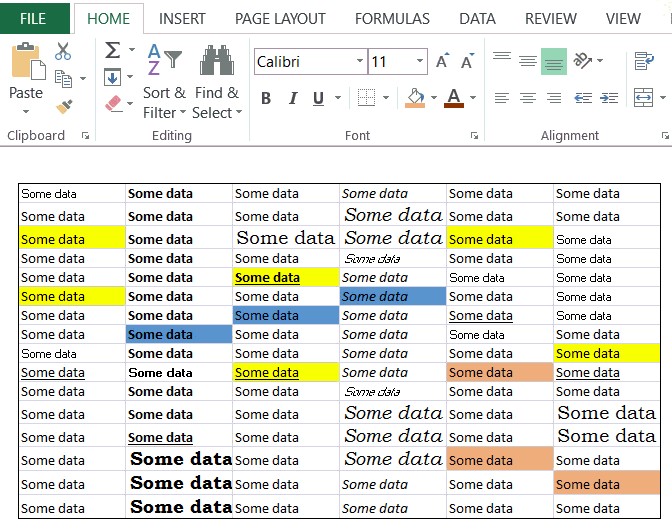
Find replace formats:
If you are selective about which formatting to reset, you can use Find Replace (Ctrl+H) to do that. Just follow below instructions.
- Press Ctrl+H to launch Find Replace
- Click on Options button
- Click on Format button against Find area.
- Now select “Choose from cell” option and point to the cell that contains the formatting you want to reset.
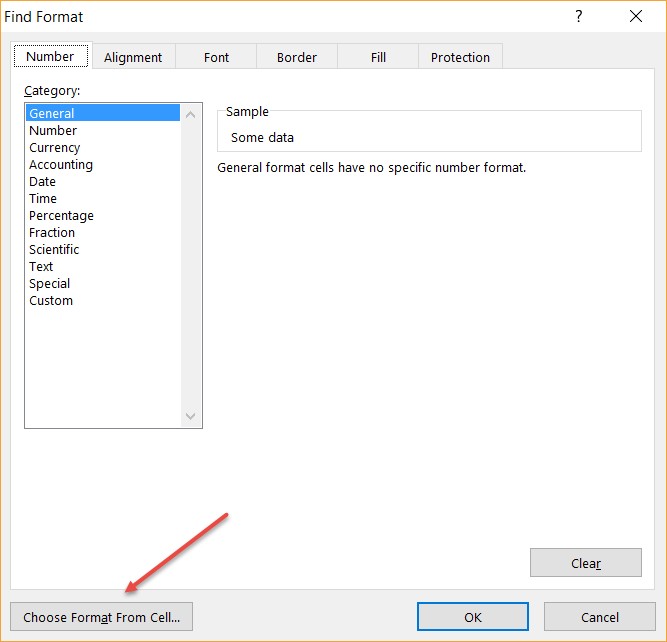
- Click on Format button against Replace area.
- Now select “Choose from cell” and point to a cell that contains the formatting you want.
- Pro tip: If you have no cells with default formatting, just click any blank cell, Excel will use default settings.
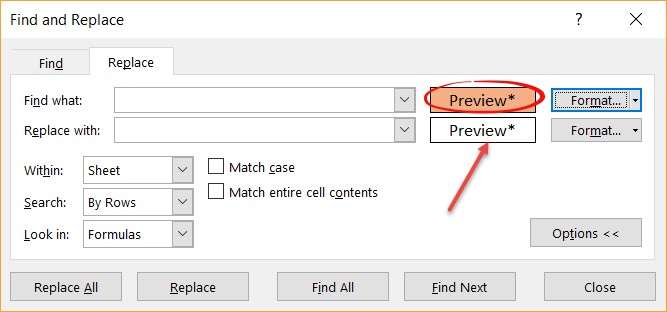
- Pro tip: If you have no cells with default formatting, just click any blank cell, Excel will use default settings.
- Click on Replace All and bingo.
So there you go. Talk to you again from somewhere else.
PS: Here is a pic of all of us enjoying mesmerizing sun set on Lake Taupo. We are off to have fun on Rotorua gondola and luge.







