By now, we know how to remove duplicates from data. You can use the Remove Duplicates button to do that.
But do you know that we can use remove duplicates button to get rid off duplicate combinations too?
Remove duplicate combinations – Tutorial
To remove duplicate combinations in your data, just follow below 4 steps:
- Select your data
- Click on Data > Remove Duplicates button
- Make sure all columns are checked
- Click ok and done!
See this demo:
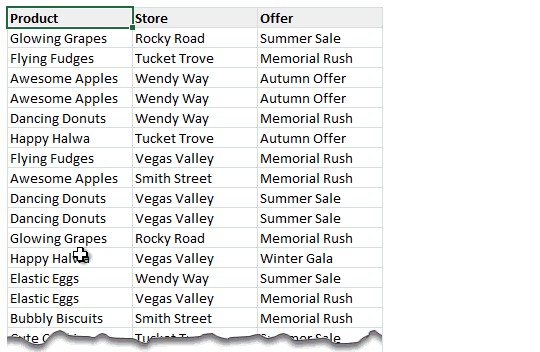
How to remove duplicate combinations in some of the columns
If you just want to remove duplicate combinations of Product & Store alone, you can still use Remove Duplicates feature.
This time, select all 3 columns, but check only first 2 columns in the remove duplicate screen. That should do the trick.
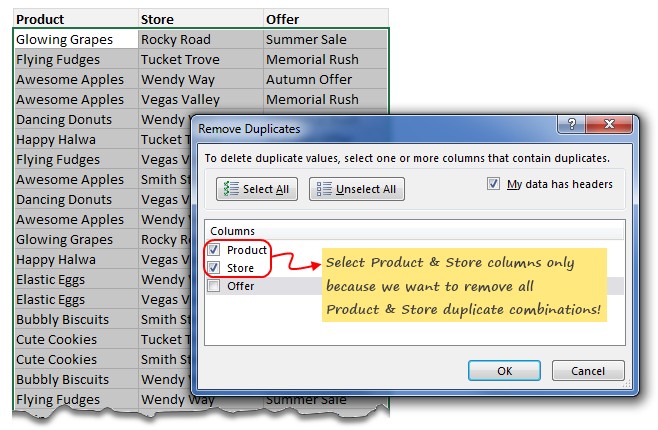
More ways to deal with duplicate data
Duplicate data is not a unique problem, its everywhere. That is why at Chandoo.org, we have a plethora of tips, tutorials & videos to help you deal with the problem. Check out below links to learn more.
- Advanced & array formula approaches:
- Pivot Tables & other techniques:
- Highlighting duplicate entries:
How do you deal with duplicates?
I use remove duplicates button every time I get raw data. It is such a time saver. When I want a more automated solution, I use formulas or pivot tables to knockoff the duplicates.
What about you? How do you deal with duplicates in your data? Please share your tips by posting a comment.
This post is part of Awesome August Excel Festival.







